Creating an executable file from a Python script can make it easier to distribute and run your application on Windows machines that do not have Python installed. This guide will walk you through the process, including handling common errors you might encounter.
Step 1: Install PyInstaller
First, you need to install PyInstaller. Open your command line interface and run:
pip install pyinstallerStep 2: Create Your Python Script
Save your Python script (e.g., sum_values.py) that you want to convert to an executable. Here is an example script:
def main():
try:
# Ask the user how many numbers they want to sum
num_values = int(input("Enter the number of values you want to sum: "))
# Initialize an empty list to store the values
values = []
# Loop to get the values from the user
for i in range(num_values):
value = float(input(f"Enter value {i + 1}: "))
values.append(value)
# Calculate the sum of the values
total_sum = sum(values)
# Print the sum
print(f"The sum of the values is: {total_sum}")
except ValueError:
print("Invalid input. Please enter numeric values.")
# Wait for user input before closing
input("Press Enter to close...")
if __name__ == "__main__":
main()Step 3: Use PyInstaller to Create the Executable
Navigate to the directory where your script is located using the command line. Then, run the following command:
pyinstaller --onefile sum_values.pyThe --onefile option tells PyInstaller to package everything into a single executable file.
Step 4: Locate the Executable
After running the command, PyInstaller will create several new directories and files. The executable will be located in the dist directory. For example, if your script is named sum_values.py, the executable will be located at dist/sum_values.exe.
Step 5: Run the Executable
You can now distribute the .exe file located in the dist directory. The recipient can run the executable without needing Python installed.
Handling Common Errors
Error: 'pathlib' package is an obsolete backport
If you encounter an error indicating that the pathlib package is incompatible with PyInstaller, you should create a new Python environment and install only the necessary packages for your script. This ensures your main environment remains unaffected.
Step-by-Step Guide to Handle `pathlib` Issue
- Create a New Python Environment: If you're using a virtual environment tool like
venv, create a new environment:
python -m venv pyinstaller_env- On Windows:
pyinstaller_env\Scripts\activatesource pyinstaller_env/bin/activatepywin32 and pywin32-ctypes):pip install pyinstaller pywin32 pywin32-ctypespython -c "import pywintypes; import win32api"sum_values.py) and run PyInstaller:pyinstaller --onefile sum_values.pydist directory. You can find it at dist/sum_values.exe.deactivateError: Could not import 'pywintypes' or 'win32api' from 'win32ctypes.pywin32'
If you encounter issues related to pywintypes or win32api, follow these steps:
- Ensure `pywin32` is Installed:
pip install pywin32pip uninstall pywin32-ctypes
pip install pywin32-ctypespython -m pywin32_postinstallimport pywintypes
import win32apipyinstaller --onefile sum_values.pyBy following these steps and handling common errors, you can successfully convert your Python script to an executable file and ensure it runs smoothly on Windows machines without Python installed.

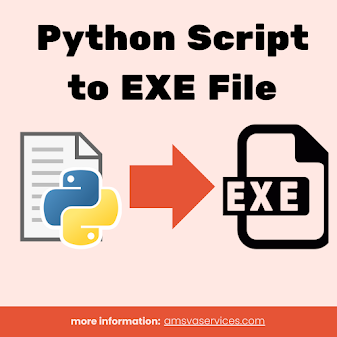%20File.png)